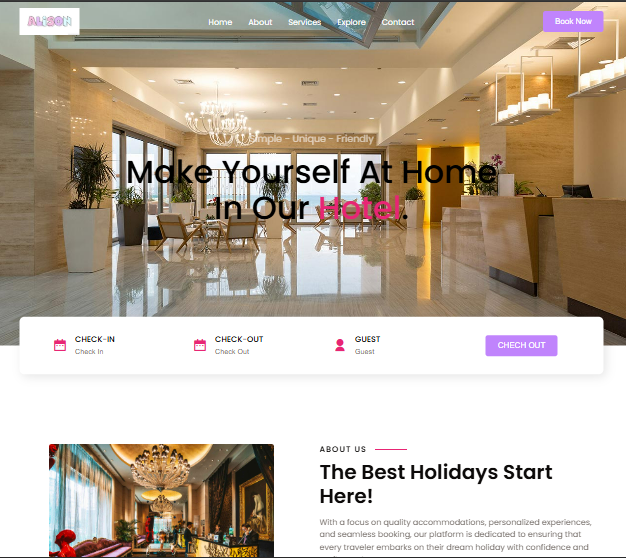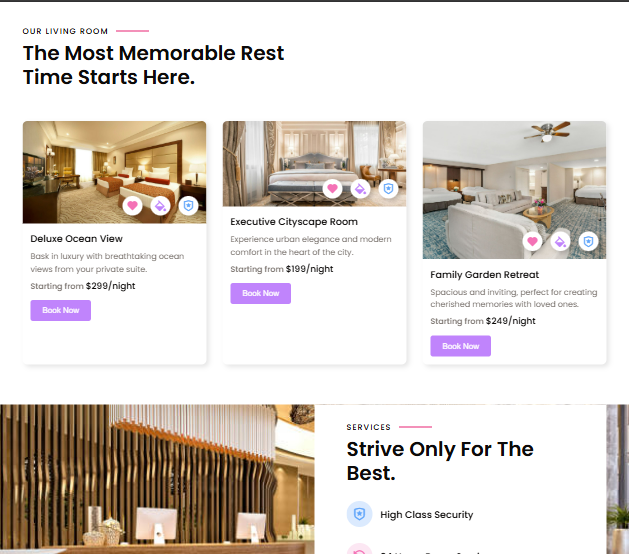MissA Templates
Hotel Responsive Website Using Html, Css & JavaScript
Hotel Responsive Website Using Html, Css & JavaScript
Couldn't load pickup availability
This Hotel Responsive Website template is built with HTML, CSS, and JavaScript, featuring smooth animations and efficient lazy image loading to optimize user experience and page speed. Designed for flexibility, it allows you to easily customize images, colors, and logos, enabling seamless branding updates to suit your hotel's unique style and enhance your online presence.
This is an instant Download file.
How to Use Your Digital Website Template
Thank you for purchasing a digital website template from my store.
Below are simple steps to help you get started and edit your website using HTML, CSS, and JavaScript in Visual Studio Code (VS Code).
What You Need
-
A Code Editor
I recommend Visual Studio Code — it’s free and easy to use. -
Basic Knowledge of HTML/CSS/JS
You don’t need to be a pro! Basic understanding will help you customize the template. -
A Web Browser
Use Chrome, Firefox, or any modern browser to preview your changes.
What’s Included in Your Download
Your zip file includes:
-
index.html – The main web page file
-
style.css – The styling (colors, fonts, layout)
-
script.js – Optional JavaScript for interactive features
-
images/ – A folder with any demo images
How to Use the Template
1. Download & Extract Files
-
After purchase, download the ZIP file.
-
Right-click the file and select “Extract All” to unzip the contents.
2. Open in Visual Studio Code
-
Open VS Code.
-
Click File > Open Folder, and select the unzipped template folder.
3. Edit the Website
-
Edit Content:
Open index.html to change the text, links, and images. -
Customize Styles:
Open style.css to change colors, fonts, spacing, etc. -
Modify Features (Optional):
Open script.js to adjust or add interactive elements like sliders, popups, etc.
4. Preview in Browser
-
Right-click index.html in VS Code’s file explorer.
-
Choose “Open with Live Server” (install the Live Server extension if needed).
-
Or just double-click index.html in the folder to open it in your browser.
Tips
-
Always keep a backup of your original files.
-
Use royalty-free images if replacing demo images.
If you need assistance or want custom edits, feel free to contact me through the store!
Share